macOSでは、カーソル移動は Ctrl+p, Ctrl+n などを使うアプリが多いが、一部対応していないソフトでは不自由な時があるので「Karabiner-Elements」ソフトを使って、キー入力をカスタマイズしたので備忘録を残す。
Karabiner-Elements のインストール
GitHubの「Karabiner-Elements」のページにダウンロードサイトへの下記リンクが記載してあるので、そのインストーラをダウンロードし実行。

Karabiner-Elements
Karabiner-Elements A powerful and stable keyboard customizer for macOS. Download v15.3.0 Toggle Dropdown Download v15.3....
Karabiner-Elements の設定
Ctrl+p,Ctrl+n,Ctrl+m キー入力を、↑,↓,Enter キーに変更する。
~/.config/karabiner/karabiner.json ファイルを下記のように修正。("rules": [] あたりを変更追加)
{
"global": {
"check_for_updates_on_startup": true,
"show_in_menu_bar": true,
"show_profile_name_in_menu_bar": false
},
"profiles": [
{
"complex_modifications": {
"parameters": {
"basic.simultaneous_threshold_milliseconds": 50,
"basic.to_delayed_action_delay_milliseconds": 500,
"basic.to_if_alone_timeout_milliseconds": 1000,
"basic.to_if_held_down_threshold_milliseconds": 500,
"mouse_motion_to_scroll.speed": 100
},
"rules": [
{
"description": "Change ctr+npm to arrow keys",
"manipulators": [
{
"from": {
"key_code": "n",
"modifiers": {
"mandatory": [
"left_control"
],
"optional": [
"any"
]
}
},
"to": [
{
"key_code": "down_arrow"
}
],
"type": "basic"
},
{
"from": {
"key_code": "p",
"modifiers": {
"mandatory": [
"left_control"
],
"optional": [
"any"
]
}
},
"to": [
{
"key_code": "up_arrow"
}
],
"type": "basic"
},
{
"from": {
"key_code": "m",
"modifiers": {
"mandatory": [
"left_control"
],
"optional": [
"any"
]
}
},
"to": [
{
"key_code": "return_or_enter"
}
],
"type": "basic"
}
]
}
]
},
"devices": [],
"fn_function_keys": [
{
"from": {
"key_code": "f1"
},
"to": {
"consumer_key_code": "display_brightness_decrement"
}
},
{
"from": {
"key_code": "f2"
},
"to": {
"consumer_key_code": "display_brightness_increment"
}
},
{
"from": {
"key_code": "f3"
},
"to": {
"key_code": "mission_control"
}
},
{
"from": {
"key_code": "f4"
},
"to": {
"key_code": "launchpad"
}
},
{
"from": {
"key_code": "f5"
},
"to": {
"key_code": "illumination_decrement"
}
},
{
"from": {
"key_code": "f6"
},
"to": {
"key_code": "illumination_increment"
}
},
{
"from": {
"key_code": "f7"
},
"to": {
"consumer_key_code": "rewind"
}
},
{
"from": {
"key_code": "f8"
},
"to": {
"consumer_key_code": "play_or_pause"
}
},
{
"from": {
"key_code": "f9"
},
"to": {
"consumer_key_code": "fastforward"
}
},
{
"from": {
"key_code": "f10"
},
"to": {
"consumer_key_code": "mute"
}
},
{
"from": {
"key_code": "f11"
},
"to": {
"consumer_key_code": "volume_decrement"
}
},
{
"from": {
"key_code": "f12"
},
"to": {
"consumer_key_code": "volume_increment"
}
}
],
"name": "Default profile",
"selected": true,
"simple_modifications": [],
"virtual_hid_keyboard": {
"country_code": 0
}
}
]
}
設定確認
Preferences... で定義が追加された事を確認。
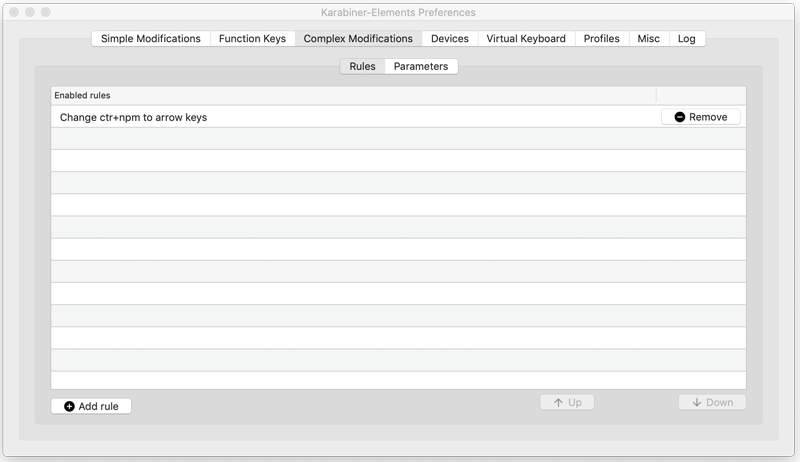
CtrlとCapsキーを入れ替える
Windows用キーボードを接続した場合に、CtrlとCapsキーを入れ替えるには、下のように「Simple Modifications」で設定する。
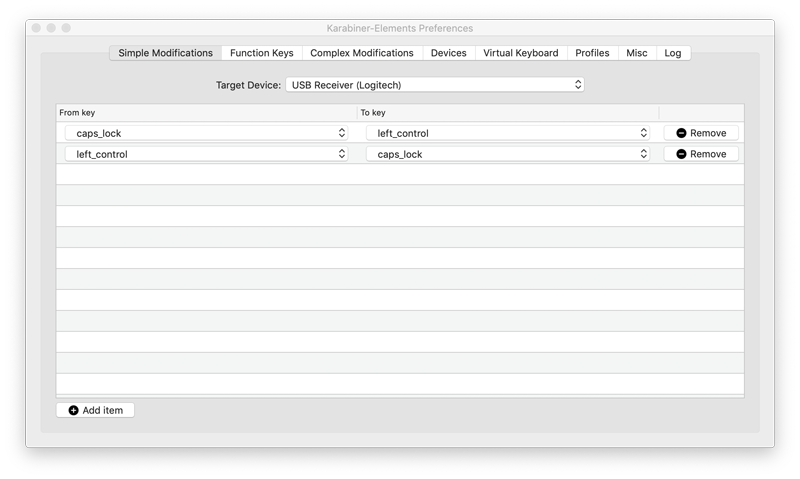
尚、キーボードデバイス単位で設定が可能。
補足
key_codeは、同時にインストールされている「Karabiner-EventViewer」アプリケーションで調べる事ができる。- OSXの標準キーバインドは、
~/Library/KeyBindings/DefaultKeyBinding.dictに記述する事でも変更できる。
関連記事

【Mac】macOS SierraでWindows用キーボードを使う(Karabiner-Elementsインストール)
macOSでWidowsキーボードを使うと、特に漢字入力に困る。以前は「Karrainer」というソフトを使っていたのだが、「macOS Sierra」にアップデートで動かなくなった。「Karrabiner-Elements」を使う事で「m...

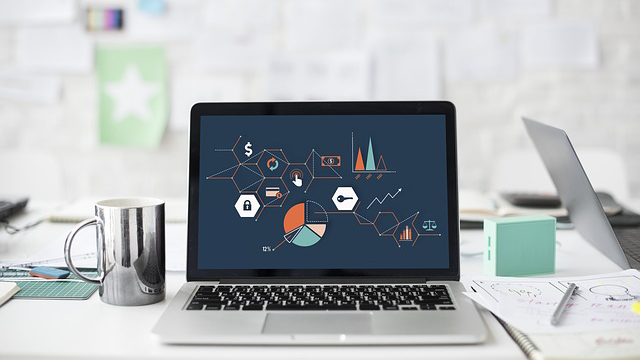
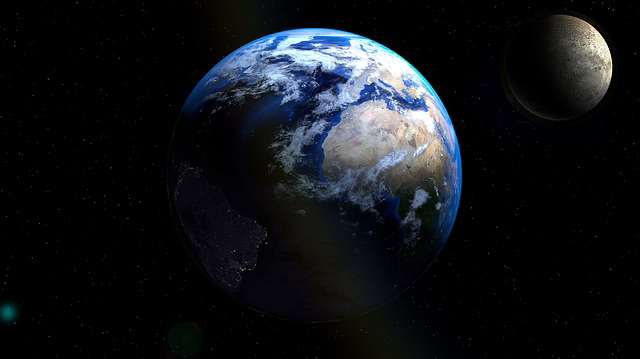
コメント